Why Your Bug Reports Get Ignored (And How to Fix It)
Published by LXB Studio • 5 min read • Developer Communication
Vague bug reports aren’t just annoying—they’re expensive. Every unclear report triggers a cascade of back-and-forth messages, delayed fixes, and frustrated team members. Yet most organizations accept this as “just part of the process.”
It doesn’t have to be this way.
The Hidden Cost of “It’s Broken”
of developers report that unclear bug reports are their biggest productivity drain, according to a 2024 Stack Overflow survey. The average developer spends 10+ hours per week just clarifying vague feedback.
Here’s what happens when someone reports “it’s not working”:
- Round 1: Developer asks for browser, OS, and steps to reproduce (15 minutes)
- Round 2: User sends partial info, forgets error message (20 minutes)
- Round 3: Developer can’t reproduce, asks for screenshot (30 minutes)
- Round 4: Screenshot reveals it was user error or different issue entirely (another hour wasted)
That’s 2+ hours to resolve something that could have been fixed in 10 minutes with clear communication.
Now multiply that by every vague report your team receives.
Why Bug Reports Fail
Most people aren’t trying to be vague. They genuinely believe “the login button is broken” is sufficient information. The problem is a mismatch between what reporters think is obvious and what developers need to know.
The 3 Most Common Mistakes:
“The button doesn’t work.”
Missing: Which button? On which page? What happens when clicked?
“I can’t log in.”
Missing: Did you click “Login”? Did an error appear? Does the page reload?
“It’s broken on my computer.”
Missing: Browser? OS? Mobile or desktop? Screenshot?
The 3-Element Framework for Perfect Bug Reports
Every great bug report answers three questions:
What were you trying to do?
Describe your goal, not just the error. Context helps developers understand if this is a bug or a misunderstanding.
What happened instead?
Be specific about the actual behavior. Include error messages, blank screens, or unexpected redirects—anything that differs from what you expected.
Where can I see this?
A screenshot or screen recording showing the issue is worth a thousand words. Include browser/device info if relevant.
“Chrome 120 on Windows 11”
Visual Communication Saves Time
The single most effective improvement you can make to bug reporting? Add visual context.
“A screenshot with annotations reduces clarification back-and-forth by 80%.” — Internal study, Microsoft Engineering
Visual communication works because it:
- Eliminates ambiguity: Developers see exactly what you see
- Captures environment: Browser, viewport size, and UI state are all visible
- Shows, not tells: An arrow pointing to “this button” beats three paragraphs describing it
- Speeds up fixes: Developers can often diagnose the issue without reproducing it
Before Visual Feedback:
Developer: “What search? On which page?”
Reporter: “The main one.”
Developer: “Can you describe what happens?”
Reporter: “It just doesn’t work.”
🕐 30 minutes wasted, still no resolution
After Visual Feedback:
Developer: “Got it—autocomplete is broken. Fixed in 10 minutes.”
✓ Problem solved immediately
Tools That Make Visual Feedback Easy
The barrier to better bug reports isn’t knowledge—it’s friction. If annotating screenshots takes five minutes, people won’t do it. The best tools make visual feedback effortless.
Loom
Screen recording with voice narration. Great for complex workflows and step-by-step issues. Free tier available.
CloudApp
Screenshot + annotation + instant sharing. Clean interface, automatic uploads. Paid plans start at $9/mo.
Awesome Screenshot
Browser extension for quick captures. Good for basic annotations. Free tier with limitations.
Shotko ⭐
Fast screenshot annotation with instant sharing. Built specifically for developers and support teams. Completely free.
Honorable mentions: Snagit (powerful desktop app), Marker.io (feedback overlays for websites), and Zight (formerly CloudApp alternative).
Why We Built Shotko
At LXB Studio, we build web applications for clients. Every project involves feedback cycles—designers reviewing mockups, clients testing features, developers debugging issues. We noticed a pattern: teams that communicated visually got better results, faster.
But existing tools had friction:
- Desktop apps required downloads and updates
- Web tools had clunky interfaces or paywalls
- Built-in OS tools lacked annotation features
- Sharing required too many steps
So we built Shotko—a browser extension that makes visual feedback as fast as hitting a keyboard shortcut. Capture, annotate, share. That’s it.
No accounts required. No file size limits. No “upgrade to add text” nonsense. Just a tool that does one thing really well: help teams communicate clearly.
We use it internally for every project. Our clients use it to send feedback. And now we’re making it available to everyone because better communication benefits the entire development ecosystem.
Try Instant Screenshot Annotation
Stop the back-and-forth. Start sharing clear, annotated screenshots in seconds.
Implementing Better Bug Reports in Your Team
Changing team habits takes more than just sharing this article. Here’s how to actually improve bug reporting culture:
1. Create a Bug Report Template
Give your team a simple template they can copy/paste:
Bug Report Template: What I was trying to do: [Your goal] What happened instead: [Actual behavior + any error messages] Screenshot: [Attach screenshot with annotations] Browser/Device: [e.g., "Chrome 120 on Windows 11"]
2. Lead by Example
When developers respond to vague reports, include a model response:
Try: “Thanks for reporting! To help me fix this quickly, could you send a screenshot showing where you’re seeing this issue? A quick screengrab with an arrow pointing to the problem would be perfect.”
3. Celebrate Good Reports
In team meetings, call out great bug reports. Positive reinforcement works better than criticism.
“Sarah’s bug report yesterday was perfect—screenshot with annotations, exact steps to reproduce, and browser info. Took me 5 minutes to fix instead of 50. That’s the standard we’re aiming for!”
4. Make Tools Accessible
Install screenshot tools on shared computers. Add links to your team chat sidebar. Remove every possible point of friction.
The Bottom Line
Clear bug reports aren’t about being pedantic—they’re about respecting everyone’s time. When reporters provide context upfront, developers can focus on solving problems instead of playing detective.
The best part? The improvements are immediate. Try the 3-element framework on your next bug report and watch how much faster it gets resolved.
Your team will thank you. More importantly, you’ll ship better software, faster.
About the Author: LXB Studio builds custom web applications that solve real business problems. When we’re not building client projects, we create free tools like Shotko to make developers’ lives easier.
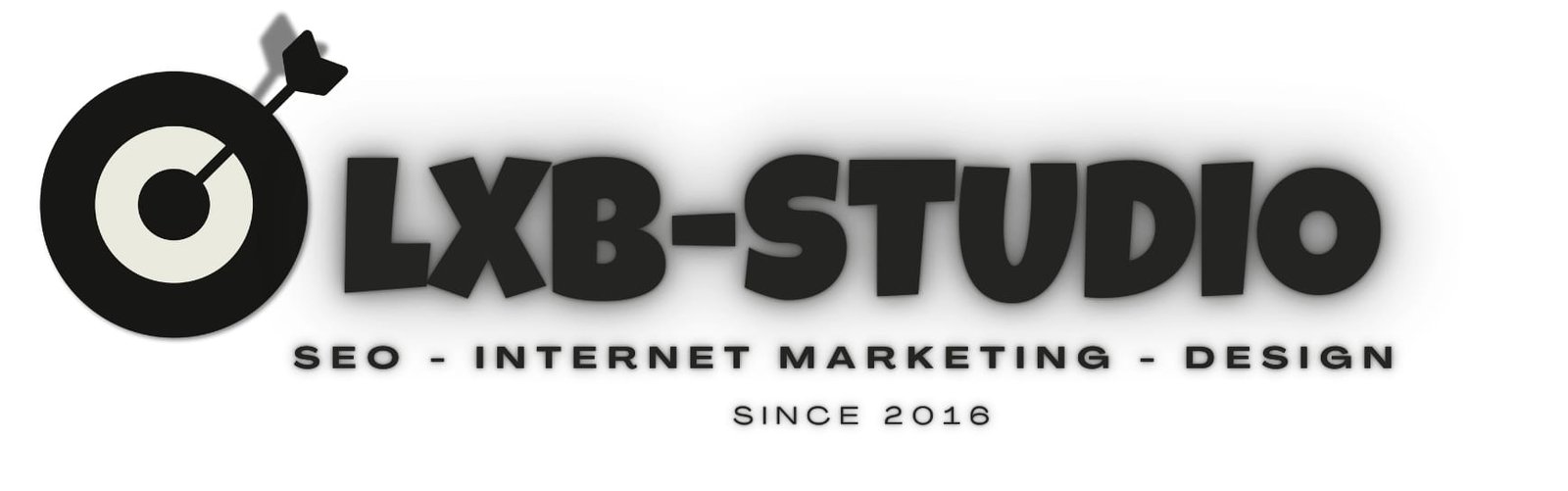
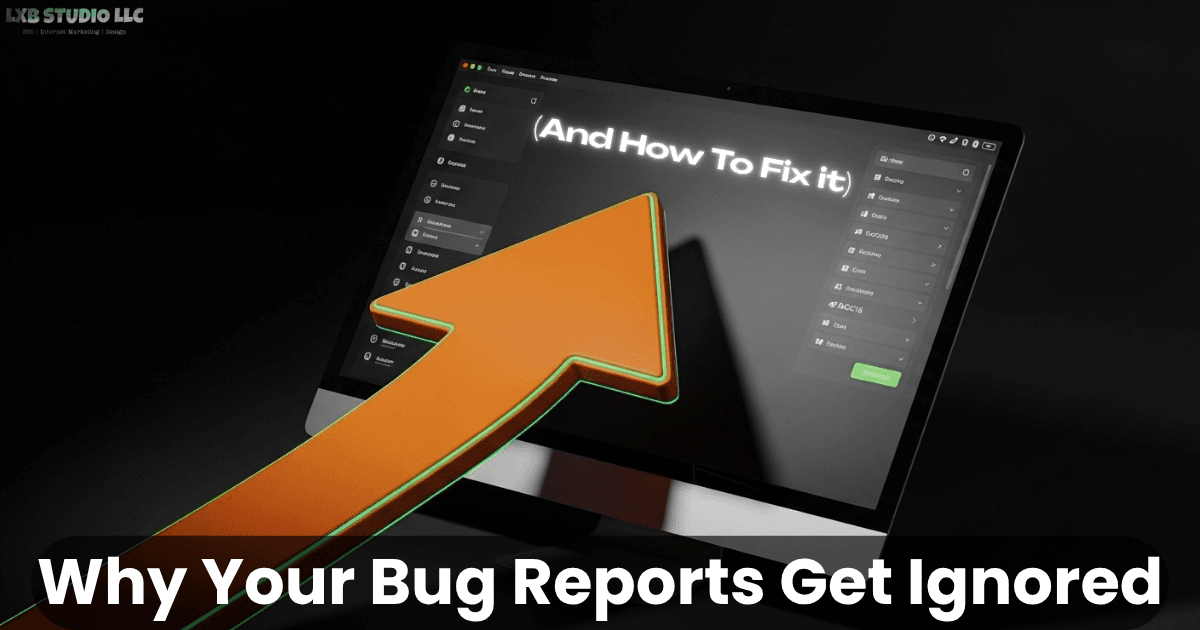
5 responses to “Why Your Bug Reports Get Ignored (And How to Fix It)”
But the real kicker? Visual feedback cuts all of the back-and-forth.
“yes, the button is grayed out—no, seriously, look right there!” makes total sense.
“send me a screenshot” – any productive tech support
Screenshots save the day …..
well its quick and works thx
looks like your extension website NICE!